The long awaited version 2.0 of Call Recordr™ for BlackBerry 10 has been released at BlackBerry World, and now includes full background service (headless) support, as well as a whole host of new features and improvements.

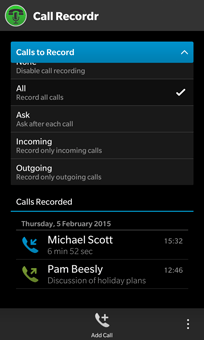


Here’s what’s new in v2.0:
- Now runs in the background (headless) when the app is closed or the device is restarted. This feature can be turned off or on in the Settings menu.
- Audio recording improvements and optimizations.
- Updated to be compatible with changes in OS 10.3.
- Stores recorded phone call number and contact name, if known (OS 10.3+ required).
- View call details and playback recording with custom audio player.
- Add contact details and notes to a recorded call.
- Instant preview notifications for calls recorded.
- Playback call audio from invoked hub notification.
- Control audio playback with the hardware media keys.
- Recorded calls listed and organised by date.
- Backup and restore your data.
- Call audio files are now stored in the shared directory for easy access and backup.
- Storage directory can be changed from the Settings.
- External call recordings can be added.
- Detects missing call audio files when viewing.
- Option to share recorded call audio files.
- Easily call or text back the phone numbers of recorded calls.
- Provide in-app user rating.
- Automatic data and settings migration from previous versions.
- Fixed inaccuracies in recorded call duration.
- Other minor bug fixes, improvements and optimizations.
Permissions requested:
-
Device Identifying Information – used to identify the device model.
-
Phone – required to identify incoming and outgoing calls.
-
Microphone – required to record the phone calls.
-
Shared Files – required to save recordings to file.
-
Phone Call Details – used to identify phone numbers of incoming calls.
-
Contacts (optional) – to add contacts details to a recorded call.
-
Run in Background – required to allow the app to continue running when closed.
Please Note: Due to restrictions on the BlackBerry 10 platform, audio might not always record clearly. If you experience this issue, you may need to increase the volume and/or use speaker mode during calls.









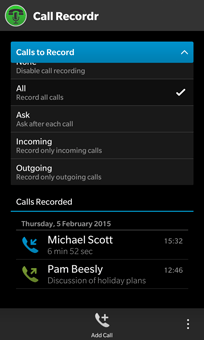
 Version 2.4 of
Version 2.4 of 







